1 . 搭建环境前的准备工作
下载并安装以下工具
- 下载并安装 VS2010+VS2010 SP1
- 下载并安装 msys2-x86_64-20190524
- 下载并安装 ActicePerl-5.24.2.2403-MSWin32-x64-403863.exe
- 下载并安装 Mercurial-5.1.2-x64
- 下载并安装 sed-4.2.1-setup
- 下载并安装 zlib-1.2.11.tar pcre-8.43.tar openssl-1.1.1d.tar(注意:这个版本要一样,不然会发生莫名奇妙的错误
并把以上工具加入本地环境变量中
2.获取nginx源码
打开cmd命令,切换到Mercurial安装根目录,执行命令:
hg clone http://hg.nginx.org/nginx

下载功后会在Mercurial安装目录下,创建nginx源代码文件夹。
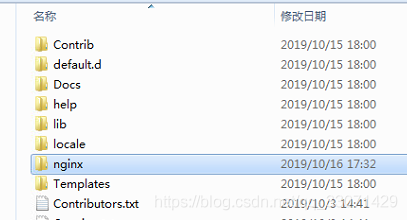
3、添加依赖资源包:
使用MSYS工具,在nginx源代码分别创建objs/lib文件夹,将下载好的nginx-http-flv-module、openssl、pcre、zlib分别解压在lib文件夹下面
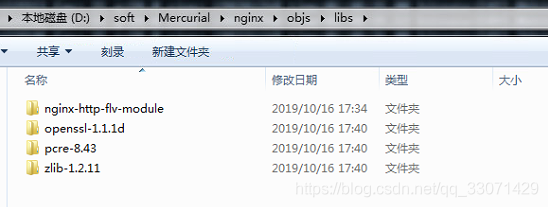
4.、编译nginx-http-flv-module模块
1、生成makefile文件,用于c++编译器:
继续使用MSYS工具,返回到nginx源代码根目录,执行以下脚本:
auto/configure --with-cc=cl --builddir=objs --prefix= \ --conf-path=conf/nginx.conf --pid-path=logs/nginx.pid \ --http-log-path=logs/access.log --error-log-path=logs/error.log \ --sbin-path=nginx.exe --http-client-body-temp-path=temp/client_body_temp \ --http-proxy-temp-path=temp/proxy_temp \ --http-fastcgi-temp-path=temp/fastcgi_temp \ --http-scgi-temp-path=temp/scgi_temp \ --http-uwsgi-temp-path=temp/uwsgi_temp \ --with-cc-opt=-DFD_SETSIZE=1024 --with-pcre=objs/lib/pcre-8.43 \ --with-zlib=objs/lib/zlib-1.2.11 --with-openssl=objs/lib/openssl-1.1.1d \ --with-select_module --with-http_ssl_module --add-module=objs/lib/nginx-http-flv-module成功后输出以下:

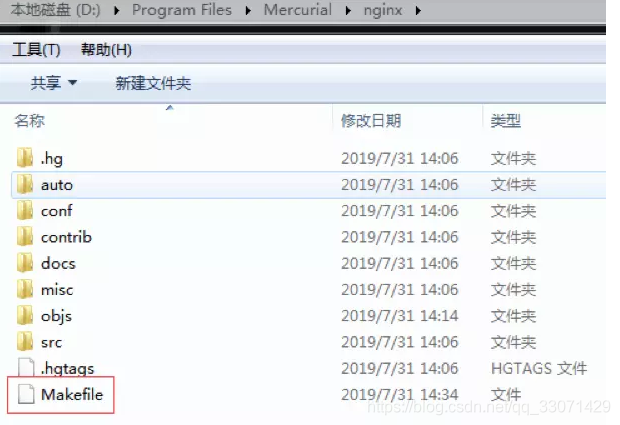
2、修改nginx\auto\lib\openssl\makefile.msvc文件:
将VC-WIN32改为VC-WIN64A,将ms\do_ms 改为ms\do_win64a
修改objs\Makefile文件:将“-WX”删除,否则nmake时会报错“nginx error:c2220:警告被视为错误 - 没有生成object文件”
3、编译Nginx源码:
使用VS2010 x64 Win64命令工具,切换到Nginx根目录,执行以下命令:
nmake -f objs/Makefile
编译成功后,生成可执行程序nginx.exe
5、配置
1、在nginx.exe所在文件夹下创建创建conf,html,logs,temp目录,其中conf,html可从src中拷贝。
2、在html目录下创建nginx-http-flv-module文件夹,并将objs\lib\nginx-http-flv-module\下的test文件夹及stat.xsl拷贝过来。
3、修改conf/nginx.conf配置文件,修改后内容如下:
#user nobody;
worker_processes 1;
#error_log logs/error.log;
#error_log logs/error.log notice;
#error_log logs/error.log info;
#pid logs/nginx.pid;
events {
worker_connections 1024;
}
http {
include mime.types;
default_type application/octet-stream;
#log_format main '$remote_addr - $remote_user [$time_local] "$request" '
# '$status $body_bytes_sent "$http_referer" '
# '"$http_user_agent" "$http_x_forwarded_for"';
#access_log logs/access.log main;
sendfile on;
#tcp_nopush on;
#keepalive_timeout 0;
keepalive_timeout 65;
#gzip on;
server {
listen 80;
location /flv {
flv_live on;
chunked_transfer_encoding on;
}
location /hls {
types{
application/vnd.apple.mpegurl m3u8;
video/mp2t ts;
}
alias /test;
expires -1;
}
location /stat {
rtmp_stat all;
rtmp_stat_stylesheet stat.xsl;
}
location /stat.xsl {
root html/nginx-http-flv-module/;
}
location /control {
rtmp_control all;
}
location /rtmp-publisher {
root html/nginx-http-flv-module/test;
}
server_name localhost;
#charset koi8-r;
#access_log logs/host.access.log main;
location / {
root html/nginx-http-flv-module/test/www;
index index.html index.htm;
}
#error_page 404 /404.html;
# redirect server error pages to the static page /50x.html
#
error_page 500 502 503 504 /50x.html;
location = /50x.html {
root html;
}
# proxy the PHP scripts to Apache listening on 127.0.0.1:80
#
#location ~ \.php$ {
# proxy_pass http://127.0.0.1;
#}
# pass the PHP scripts to FastCGI server listening on 127.0.0.1:9000
#
#location ~ \.php$ {
# root html;
# fastcgi_pass 127.0.0.1:9000;
# fastcgi_index index.php;
# fastcgi_param SCRIPT_FILENAME /scripts$fastcgi_script_name;
# include fastcgi_params;
#}
# deny access to .htaccess files, if Apache's document root
# concurs with nginx's one
#
#location ~ /\.ht {
# deny all;
#}
}
# another virtual host using mix of IP-, name-, and port-based configuration
#
#server {
# listen 8000;
# listen somename:8080;
# server_name somename alias another.alias;
# location / {
# root html;
# index index.html index.htm;
# }
#}
# HTTPS server
#
#server {
# listen 443 ssl;
# server_name localhost;
# ssl_certificate cert.pem;
# ssl_certificate_key cert.key;
# ssl_session_cache shared:SSL:1m;
# ssl_session_timeout 5m;
# ssl_ciphers HIGH:!aNULL:!MD5;
# ssl_prefer_server_ciphers on;
# location / {
# root html;
# index index.html index.htm;
# }
#}
}
rtmp {
server {
listen 1935;
chunk_size 4000;
application myapp {
live on;
gop_cache on; #打开GOP缓存,减少首屏等待时间
}
application hls {
live on;
hls on;
hls_path /test;
hls_fragment 1s;
}
}
}4、启动nginx
运行nginx.exe
在浏览器中输入ip:port,显示如下:
在浏览器中输入ip:port/status,现实如下监控信息:
6、推流:
1、安装 ffmpeg(安装教程:https://www.jianshu.com/p/ddafe46827b7)
2、使用 ffmpeg 推流,推流命令如下:
ffmpeg -rtsp_transport tcp -re -i "rtsp://admin:jszx123456@ip:port/cam/realmonitor?channel=1&subtype=0" -acodec libfaac -vcodec libx264 -vf drawtext="fontfile=arial.ttf:x=w-tw:fontcolor=white:fontsize=30:text='HELLO %{localtime\:%H\\\:%M\\\:%S}'" -f flv rtmp://127.0.0.1:1935/myapp/url我这边的需求是从大华摄像头读取流并推送,命令 drawtext="fontfile=arial.ttf:x=w-tw:fontcolor=white:fontsize=30:text='HELLO %{localtime\:%H\\\:%M\\\:%S}'" 是在摄像头右上方增加描述和时间。
3、拉取流:
FLV:http://127.0.0.1:80/flv?app=myapp&stream=url
RTMP:rtmp://127.0.0.1:1935/myapp/url
示例
FLV 拉流
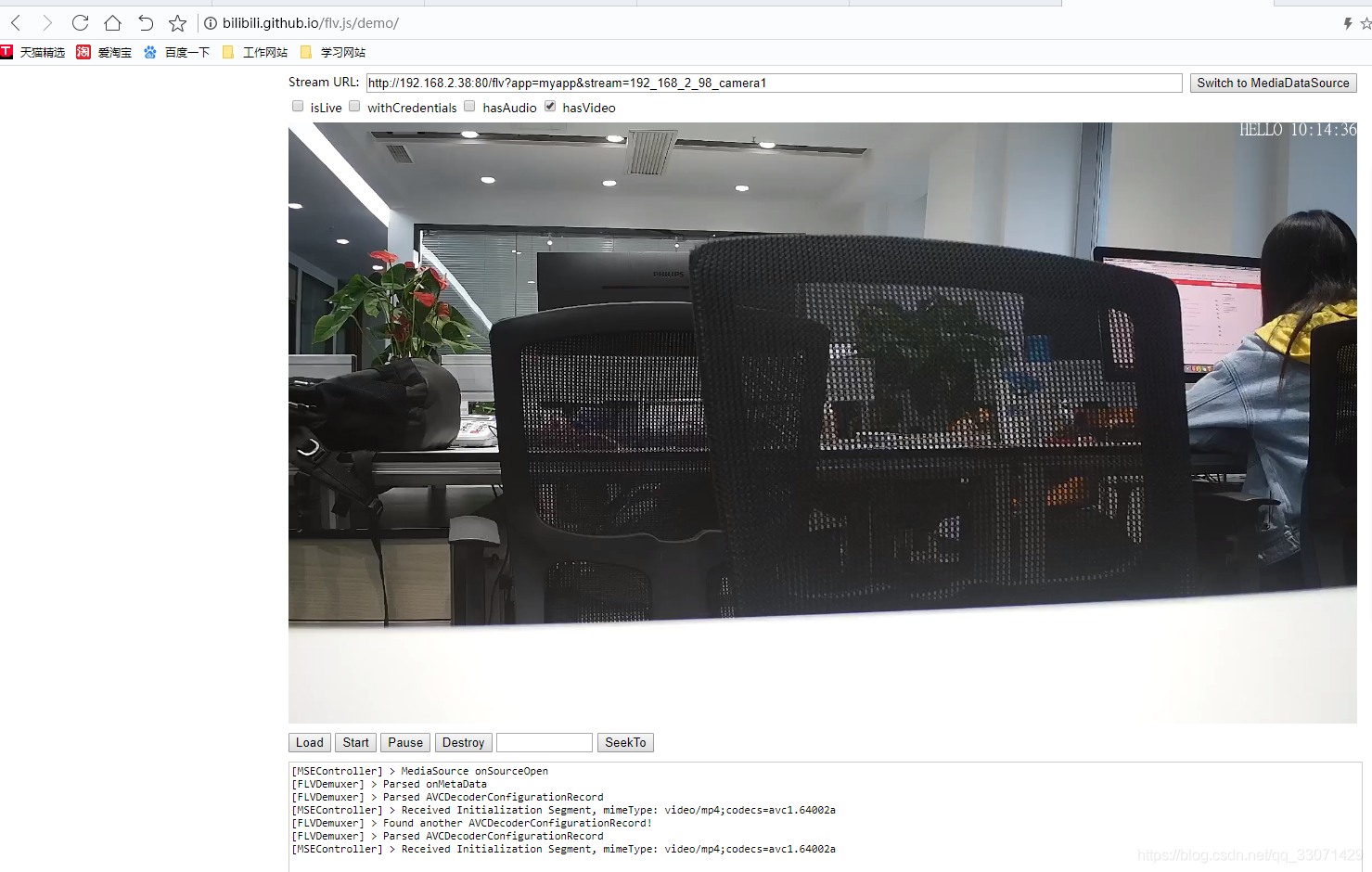
RTMP拉流
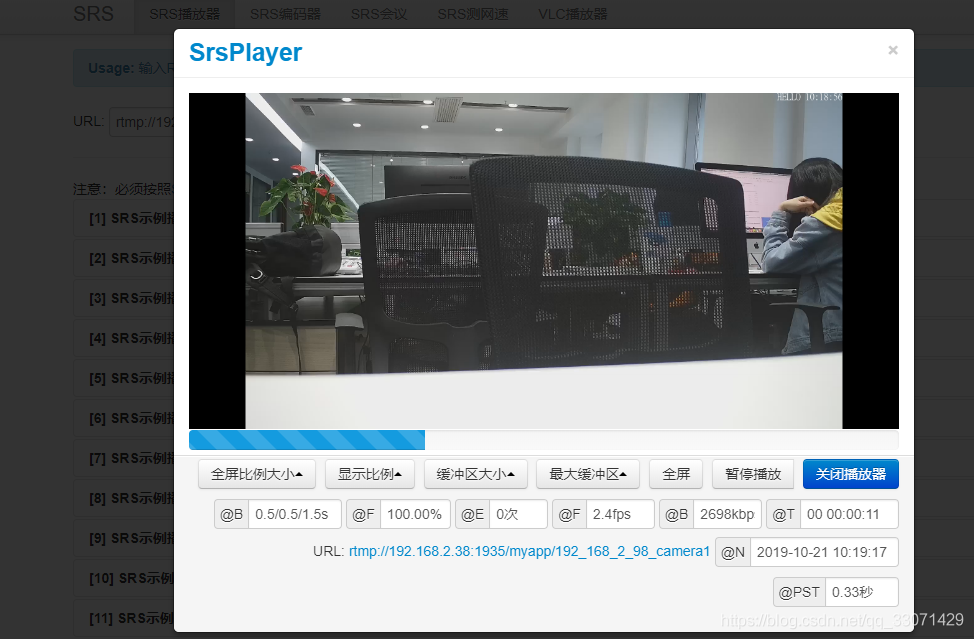
至此,使用nginx 搭建.flv 流媒体服务器已经完成了。
参考资料链接:
https://www.jianshu.com/p/a429c87c1b04
https://github.com/winshining/nginx-http-flv-module





















 1820
1820











 被折叠的 条评论
为什么被折叠?
被折叠的 条评论
为什么被折叠?








